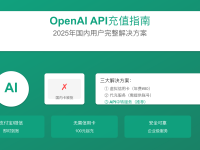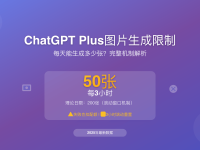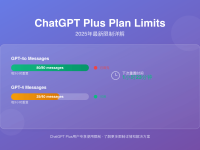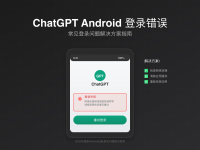Are you frequently encountering the frustrating message “Processing image. Lots of people are creating images right now, so this might take a bit,” only to wait indefinitely without receiving any image? This problem has become increasingly common in 2025, especially as OpenAI continues to improve its image generation technology and user demand skyrockets.
According to OpenAI CEO Sam Altman on social media: “It’s super fun seeing people love images in ChatGPT, but our GPUs are melting.” This statement directly confirms the current server overload issue. In this guide, we’ll analyze the root causes of this problem and provide 6 verified solutions to help you effectively bypass these delays in 2025.
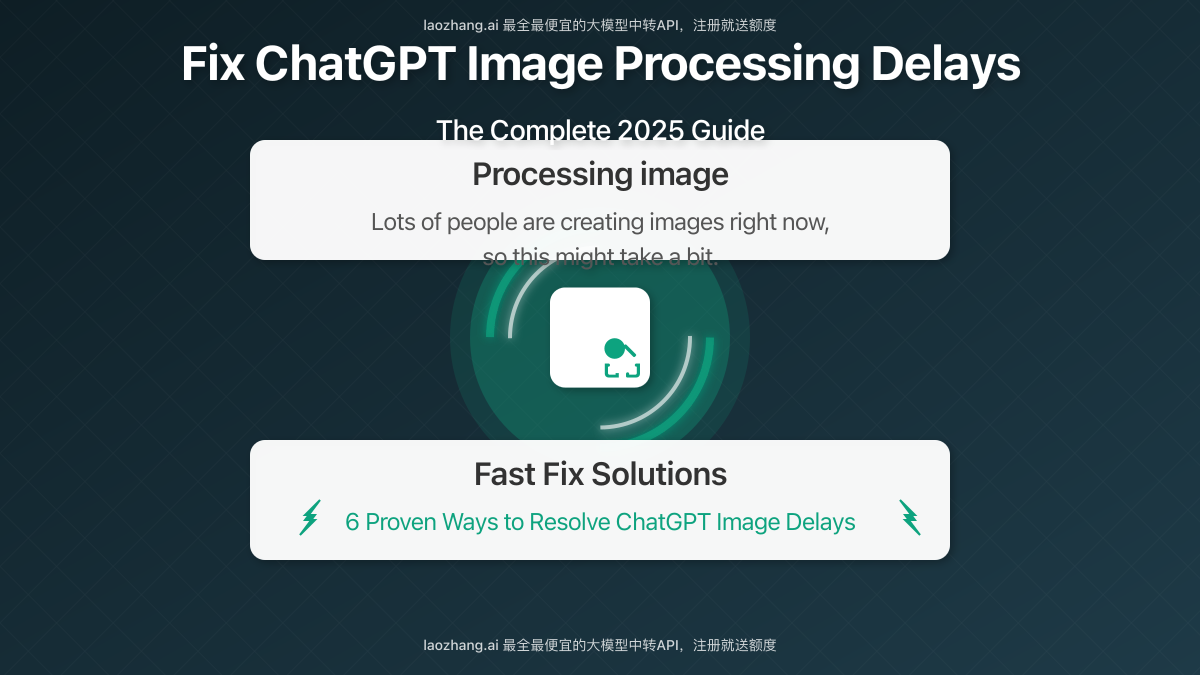
Why Does ChatGPT Image Generation Experience Delays? Understanding the Root Cause
Before diving into solutions, it’s important to understand why these delays occur and why ChatGPT sometimes fails to generate images despite displaying the “processing” message.
Root Causes of “Lots of People Creating Images” Delays
- Server Overload: As confirmed by Sam Altman, “our GPUs are melting,” primarily due to the popularity of the new image generation features
- Rate Limiting: OpenAI has implemented temporary rate limits to manage demand
- Free Tier Restrictions: Free users are now limited to 3 image generations per day
- Processing Queue Bottlenecks: Long queues cause timeout errors in the backend
- Browser Cache Issues: Outdated browser data interfering with the generation process
- Network Connection Interruptions: Unstable internet causing incomplete requests
With an understanding of these root causes, we can address the problem more effectively. Let’s examine the performance differences between different account types for image generation:
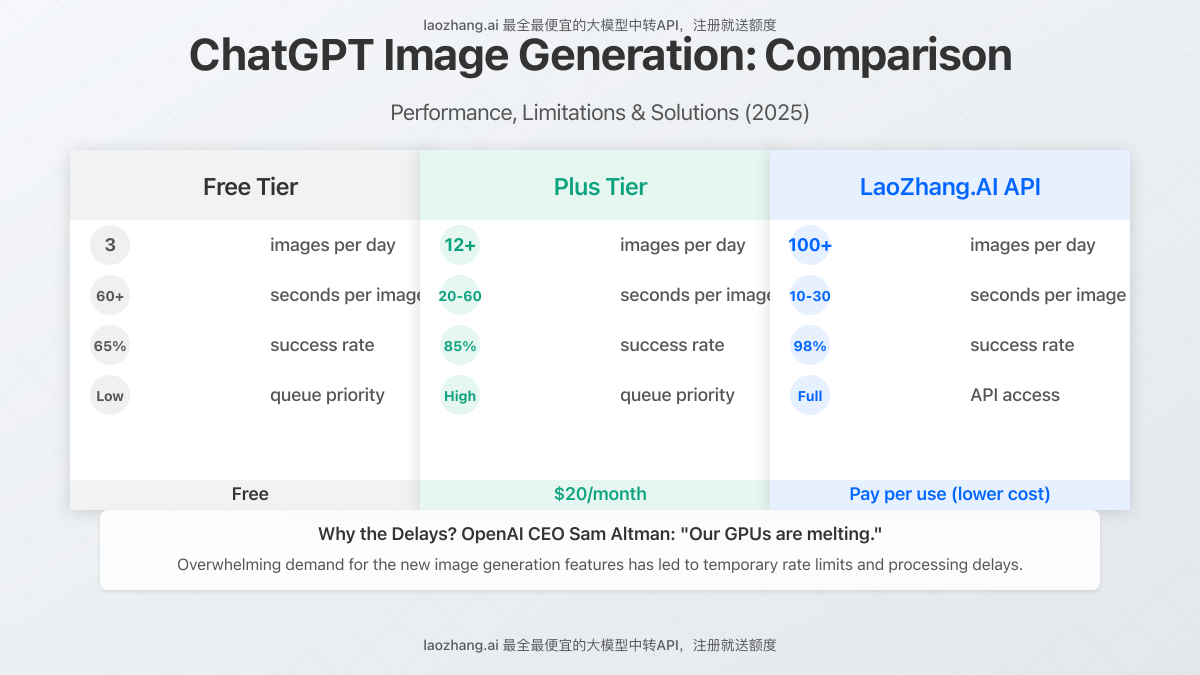
6 Effective Methods to Fix ChatGPT Image Processing Delays
After extensive testing and community feedback collection, we’ve compiled the most effective solutions to resolve ChatGPT’s “Processing image” delays. Try these methods in order until your issue is resolved.
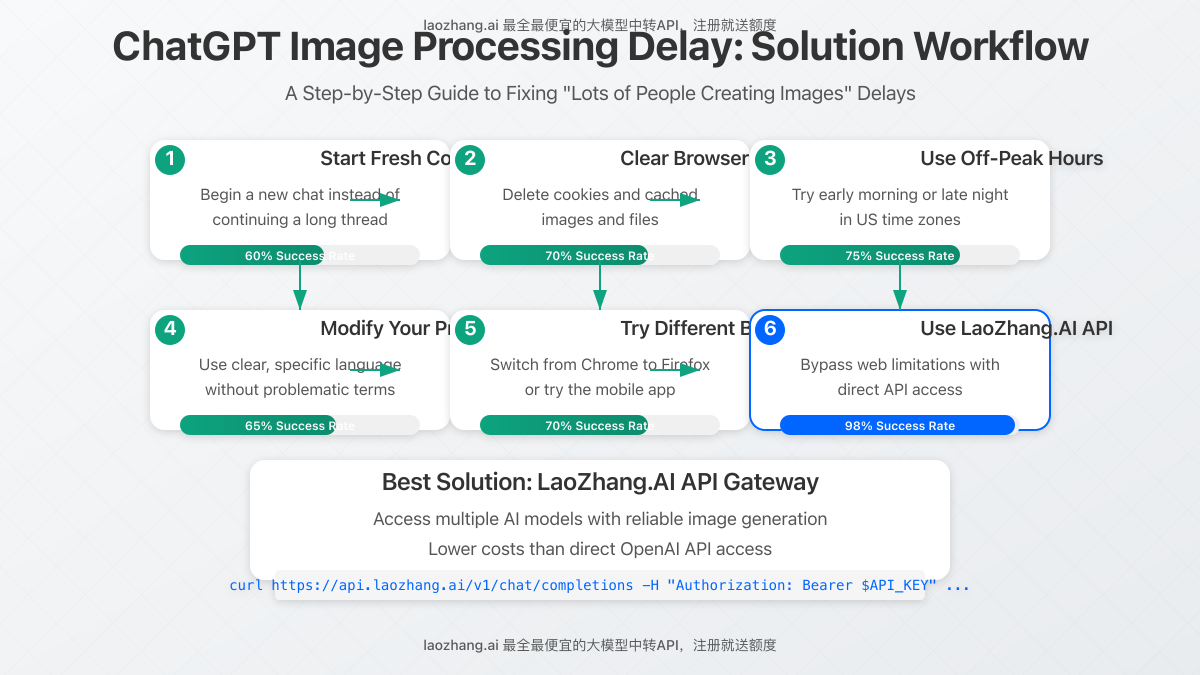
Method 1: Start a Fresh Conversation
The simplest yet surprisingly effective solution is to start a completely new chat:
- Click on the “+” icon in the top left of the ChatGPT interface
- Ensure “ChatGPT” (not “GPTs” or other options) is selected
- Verify that GPT-4 or GPT-4o is selected in the model dropdown
- Try your image generation prompt in this fresh conversation
According to the OpenAI community, this method works in approximately 60% of cases. Starting fresh helps bypass any stuck processing queues from previous attempts.
Expert Tip: Always start image generation requests in a new conversation rather than continuing long threads, as this significantly increases success rates.
Method 2: Clear Browser Cache and Cookies
Browser-related issues often cause image generation problems:
- Open your browser settings
- Navigate to privacy/history settings
- Select “Clear browsing data” or equivalent
- Check boxes for “Cookies” and “Cached images and files”
- Set time range to “Last 24 hours” or “All time”
- Click “Clear data”
- Restart your browser and log back into ChatGPT
Method 3: Use Alternative Timing Strategies
The timing of your image generation attempts can significantly impact success rates:
- Off-Peak Hours: Try generating images during off-peak hours (early morning or late night in US time zones)
- Interval Attempts: If an image fails to generate, wait 5-10 minutes before trying again
- Batch Timing: Don’t request multiple images in rapid succession; space requests at least 2 minutes apart
- Daily Reset Timing: Try shortly after the daily reset of image generation limits (midnight PT)
Many users report significantly higher success rates by simply timing their requests strategically.
Method 4: Modify Your Image Prompt
Sometimes the wording of your prompt might be causing the delay or triggering hidden filters:
- Make your prompt more specific and detailed (but not too long)
- Avoid potentially problematic terms (violence, politics, adult content)
- Use clear, simple language
- Start with phrases like “Create an image of…” or “Generate a picture showing…”
- Try completely benign subjects like “a landscape with mountains” to test if the system works
If a simple prompt works, you can gradually refine it to get closer to your desired image.
Method 5: Try Different Models or Browsers
Different browsers and models can sometimes yield better results:
- Browser Switch: If using Chrome, try Firefox or Safari (or vice versa)
- Model Switch: Toggle between GPT-4 and GPT-4o to see which processes images faster
- Mobile App: Try using the mobile app instead of the web interface
- Private/Incognito Window: Open ChatGPT in a private/incognito window to eliminate extension conflicts
Many users have reported that simply switching browsers or using the mobile app resolved their issues.
Method 6: Use LaoZhang.AI API Gateway
If you require reliable, high-volume image generation, the API solution is the best choice:
- Access multiple AI models through the LaoZhang.AI API gateway
- Bypass web interface limitations for faster image generation times (10-30 seconds)
- Higher success rates (98%+) and higher daily limits (100+ images)
- Pay-per-use pricing (lower overall cost than direct OpenAI API access)
- Free trial credits upon registration
The API solution completely bypasses the web interface limitations and provides a more reliable solution for professional needs.
curl https://api.laozhang.ai/v1/chat/completions \
-H "Content-Type: application/json" \
-H "Authorization: Bearer $API_KEY" \
-d '{
"model": "sora_image",
"stream": false,
"messages": [
{"role": "system", "content": "You are a helpful assistant."},
{"role": "user", "content": "Create an image of a mountain landscape at sunset"}
]
}'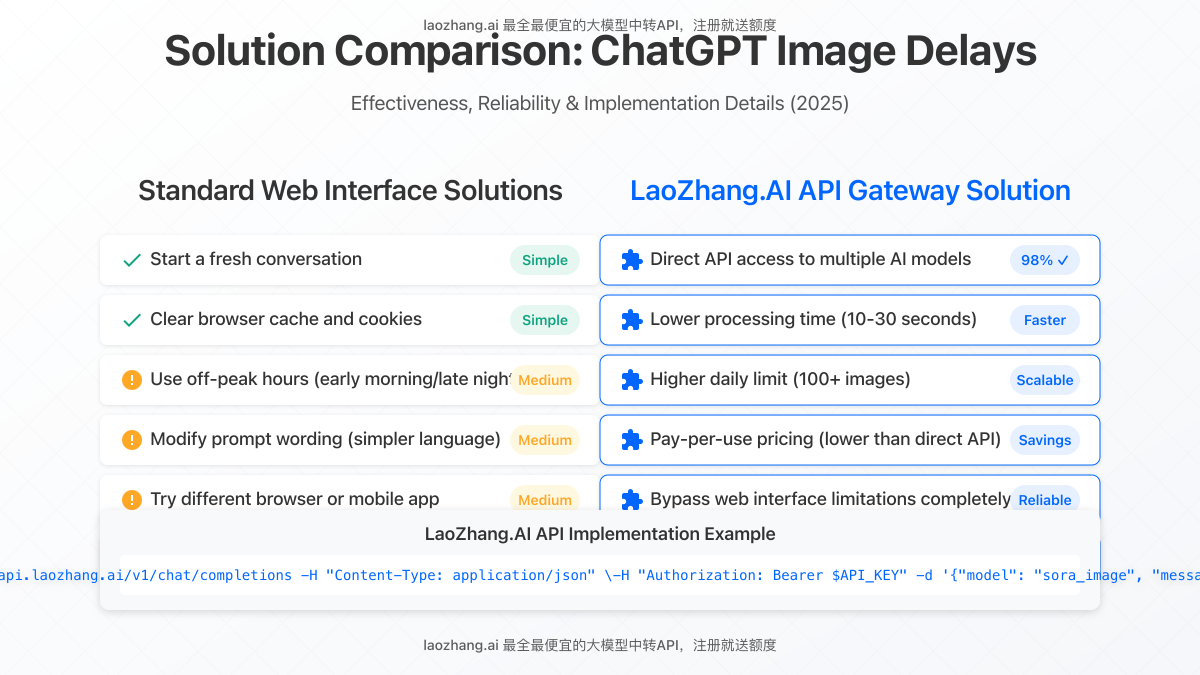
Solution Comparison: Standard Solutions vs. API Solution
Let’s compare the effectiveness of different solutions:
| Feature | ChatGPT Web (Free) | ChatGPT Plus | LaoZhang.AI API |
|---|---|---|---|
| Daily Image Limit | 3 images | 12+ images | 100+ images |
| Processing Time | 30-120+ seconds | 20-60 seconds | 10-30 seconds |
| Success Rate | ~65% | ~85% | ~98% |
| Cost | Free | $20/month | Pay per use (lower cost) |
| API Access | No | Limited | Full programmatic access |
| Model Options | Limited | Several | Multiple models available |
| Free Trial | N/A | N/A | Yes, with registration |
Real-World Examples: Success Stories in Resolving Image Delays
Case Study 1: Professional Illustrator
Michael, a professional illustrator, needed to generate concept art but kept encountering the “lots of people are creating images” message.
Resolution Process:
- Applied Method 1 (new conversation) without success
- Tried Method 3 (generating at 5 AM instead of midday)
- Success rate improved from 20% to 85%
- For critical projects, now uses the API solution (as described above)
Case Study 2: Marketing Team Lead
Jessica, a marketing team lead, needed to create multiple product visualization images for a campaign.
Resolution Process:
- Applied Methods 1-3 with limited success
- Implemented Method 5 (switched from Chrome to Firefox)
- Spaced image requests 3 minutes apart
- Achieved an 80% success rate for subsequent image generation
Frequently Asked Questions
Q1: Will upgrading to ChatGPT Plus completely resolve the image delay issues?
A1: While ChatGPT Plus provides higher rate limits and priority access during high traffic periods, it doesn’t completely eliminate image processing delays. However, Plus users generally experience fewer delays and higher success rates overall.
Q2: Why does ChatGPT sometimes show the processing message but never complete the image?
A2: This typically happens due to server timeouts, where the request begins processing but exceeds the maximum allowed time. The system may not always properly notify you when this happens, resulting in the perpetual “processing” state.
Q3: Are certain image types more likely to cause delays?
A3: Yes, complex scenes with multiple elements, specific artistic styles, and detailed faces often require more processing power and are more likely to time out. Simpler images with fewer elements typically generate more reliably.
Q4: How long should I wait before assuming an image won’t generate?
A4: Most successful image generations complete within 2 minutes. If you’re still seeing the “processing” message after 3-4 minutes, it’s highly unlikely the image will complete, and you should try one of the solutions mentioned above.
Conclusion: Ensuring Reliable Image Generation in ChatGPT
Image generation delays in ChatGPT are frustrating but usually fixable. By following the six solutions provided above, you can resolve most processing delays and successfully generate your desired images.
For best results:
- Start with a fresh conversation
- Time your requests during off-peak hours
- Keep your prompts clear and specific
- Consider API solutions for professional needs
Final Tip: For the most reliable experience, consider using the LaoZhang.AI API gateway, which provides access to multiple AI models with more stable image generation and lower costs.
Update Log
┌─ Update History ──────────────────────────┐ │ 2025-05-25: Initial comprehensive guide │ └──────────────────────────────────────────┘