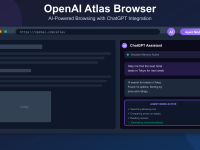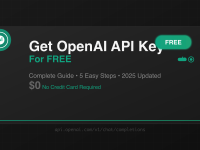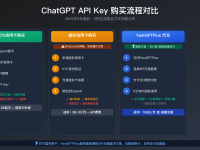How to Use OpenAI’s Sora: Complete Guide to AI Video Generation in 2024
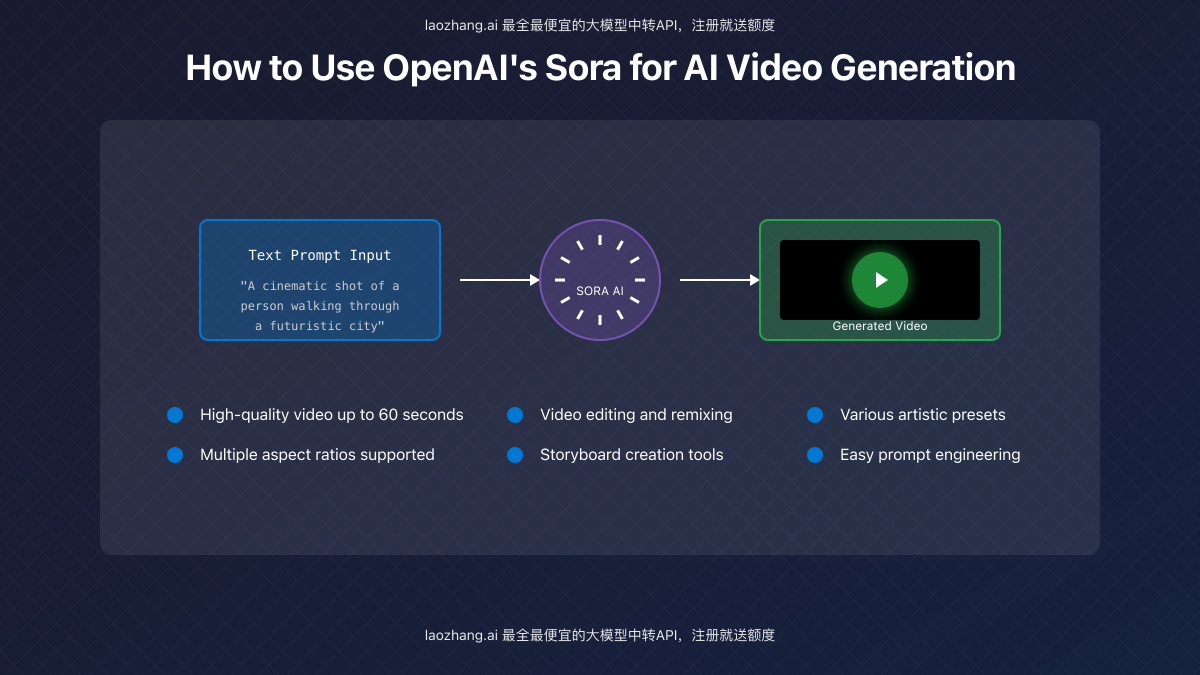
OpenAI’s Sora represents a revolutionary leap in AI-generated video technology, allowing users to create high-quality, realistic videos from text descriptions. This comprehensive guide will walk you through everything you need to know about using Sora effectively, from basic setup to advanced editing techniques.
What is Sora and How Does It Work?
Sora is OpenAI’s text-to-video generation model that creates realistic and imaginative scenes from text instructions. Released in 2024, it can generate videos up to 60 seconds long with remarkable coherence and visual quality.
At its core, Sora works by understanding your text prompt and translating it into a sequence of visual frames that form a cohesive video. The AI model has been trained on a vast dataset of videos and understands:
- Physical objects and their interactions
- Realistic human movements and expressions
- Complex scene compositions and transitions
- Various visual styles and cinematography techniques
The quality and specificity of your results depend largely on how well you craft your prompts – we’ll cover effective prompt techniques later in this guide.
Sora Plans and Features Comparison
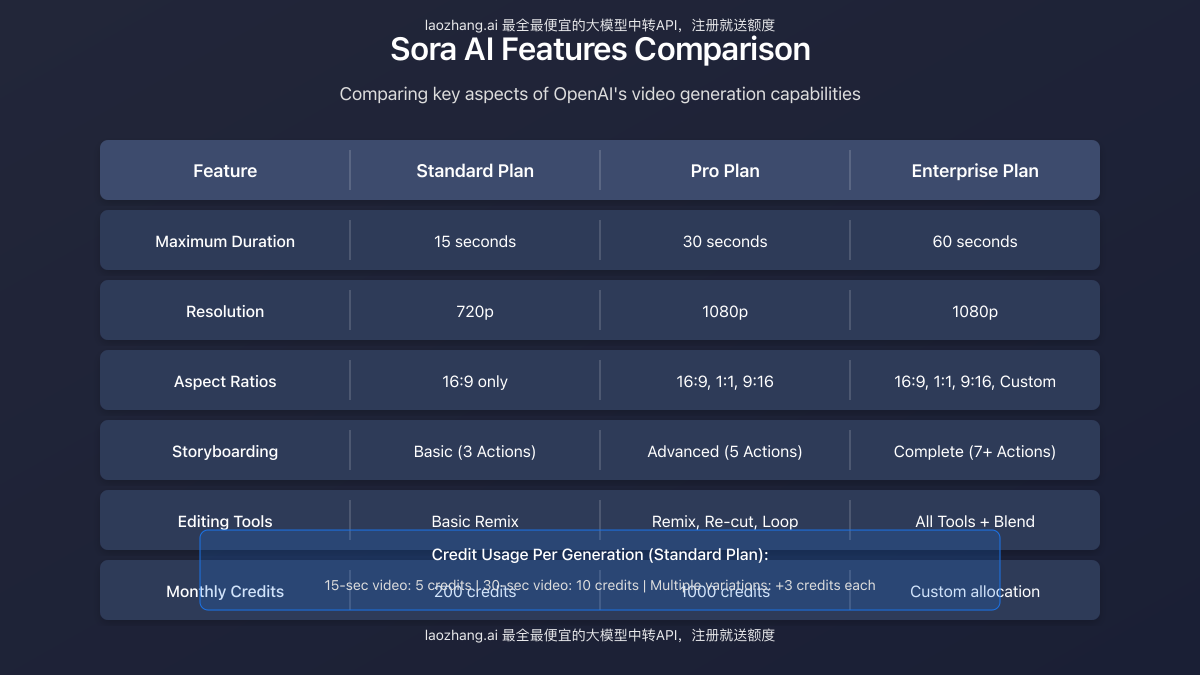
Before diving into how to use Sora, it’s important to understand the different subscription tiers available and what each offers. OpenAI provides several plans to accommodate different user needs:
Standard Plan
The entry-level option is ideal for casual users and beginners:
- Video duration: Up to 15 seconds
- Resolution: 720p
- Aspect ratio: Limited to 16:9
- Monthly credits: 200 credits
- Basic editing tools: Simple remixing capabilities
- Storyboarding: Limited to 3 action sequences
Pro Plan
Designed for content creators and professionals who need more flexibility:
- Video duration: Up to 30 seconds
- Resolution: 1080p
- Aspect ratios: 16:9, 1:1, and 9:16 (vertical)
- Monthly credits: 1000 credits
- Advanced editing: Remix, Re-cut, and Loop features
- Storyboarding: Up to 5 action sequences
Enterprise Plan
Tailored for businesses and professional studios with extensive needs:
- Video duration: Up to 60 seconds
- Resolution: 1080p with higher bitrate
- Aspect ratios: All standard ratios plus custom options
- Monthly credits: Custom allocation based on needs
- Complete editing suite: All tools including Blend feature
- Storyboarding: 7+ action sequences for complex narratives
- Additional perks: Priority processing and dedicated support
Step-by-Step Guide to Using Sora
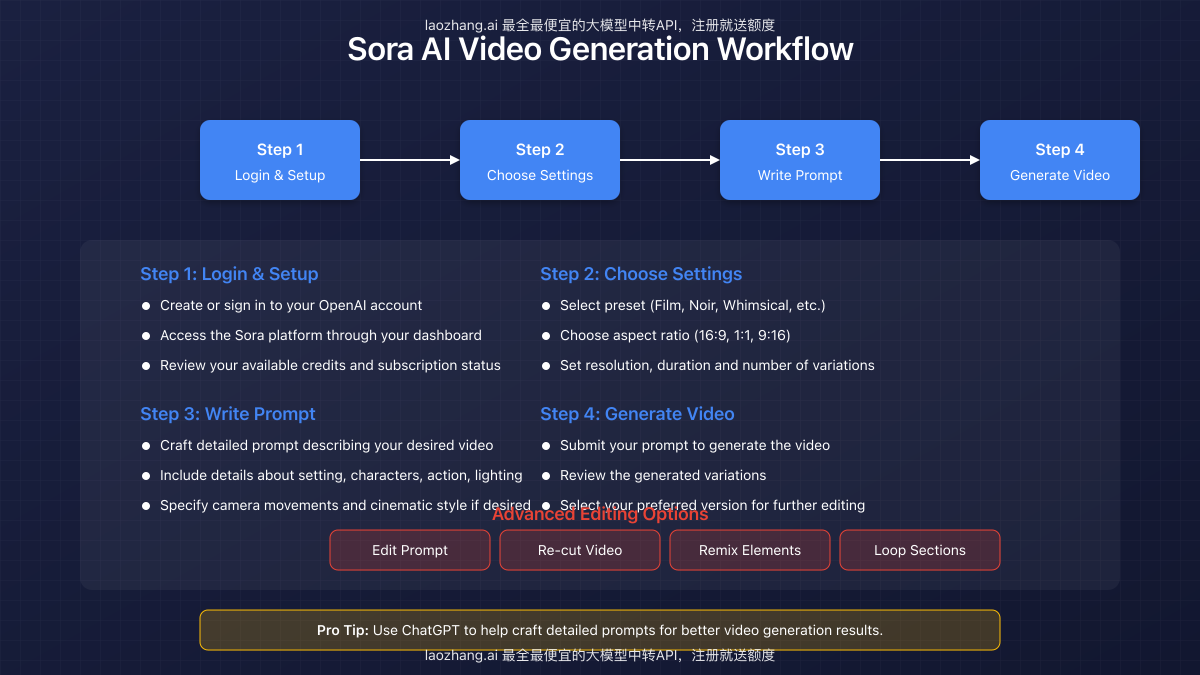
Let’s walk through the complete process of creating videos with Sora:
Step 1: Access and Setup
- Visit OpenAI’s website and sign in to your account (or create one if you don’t have it yet)
- Navigate to the Sora platform from your dashboard
- Choose your subscription plan based on your needs
- Complete account verification if required
- Review your available credits and account status
Step 2: Configure Your Settings
Before creating your first video, you’ll need to select your preferences:
- Click the “New Video” button in your Sora dashboard
- Select a preset style (options include Archival, Film Noir, Cardboard & Papercraft, Whimsical Stop Motion, and Balloon World)
- Choose your desired aspect ratio (16:9 for landscape, 1:1 for square, or 9:16 for vertical videos)
- Set the resolution (higher resolutions consume more credits)
- Define the video duration (typically 15, 30, or 60 seconds depending on your plan)
- Select how many variations you’d like to generate (1, 2, or 4)
Each generation will consume a specific number of credits based on these settings. You can hover over the credit indicator to see exactly how many credits your configuration will use.
Step 3: Write Your Prompt
The prompt is where the magic happens. This text description will determine what appears in your video:
- Type your description in the prompt field
- Be as detailed and specific as possible about scenes, characters, actions, and style
- Review and refine your prompt before submission
For more effective prompts, see our “Mastering Sora Prompts” section below.
Step 4: Generate and Review
- Click the “Generate” button to start the video creation process
- Wait for processing (typically 1-3 minutes depending on complexity)
- Review the generated variations when complete
- Hover over each video to preview it in real-time
- Click on a specific variation to select and view it in the lightbox
Step 5: Edit and Refine
After generating your video, you can make various adjustments:
- Select your preferred variation to work with
- Use the editing tools to refine your video (we’ll cover these in detail below)
- Save your changes after each edit
- Download the final video when satisfied
Mastering Sora Prompts
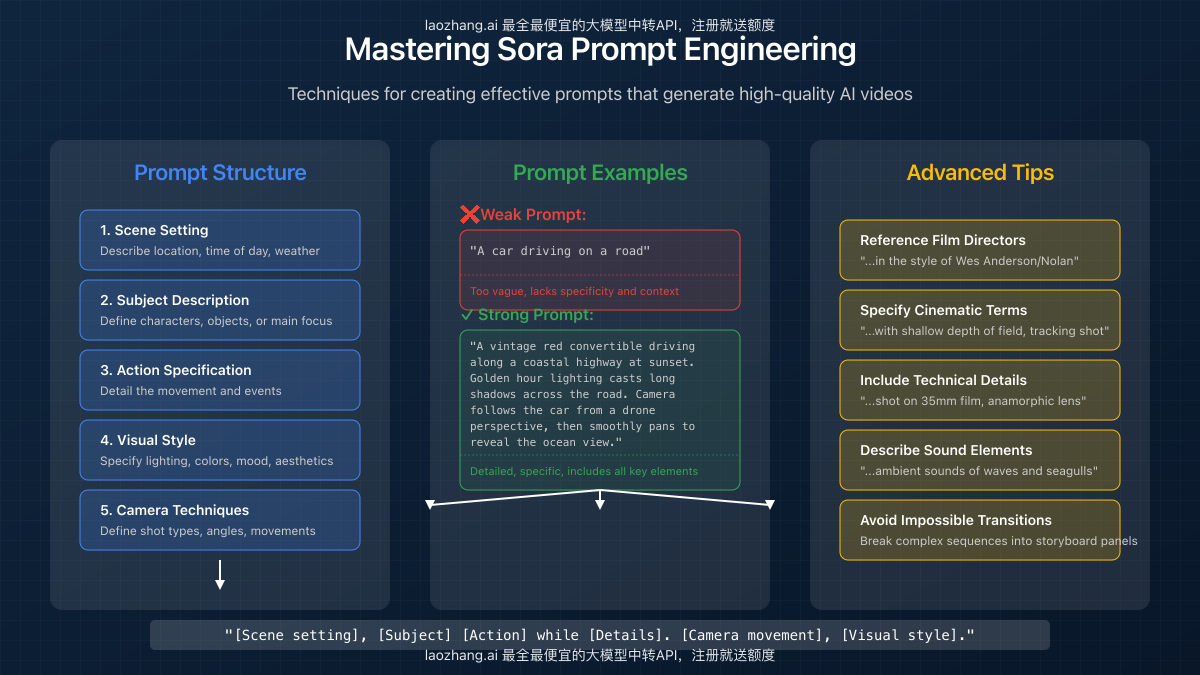
The quality of your Sora-generated videos depends significantly on how well you craft your prompts. Here’s how to write effective prompts that yield stunning results:
Prompt Structure
A well-structured prompt typically includes these five elements:
- Scene Setting: Describe the location, time of day, weather, and environment
- Subject Description: Define characters, objects, or main focus of the video
- Action Specification: Detail what happens in the scene and how things move
- Visual Style: Specify lighting, colors, mood, and overall aesthetic
- Camera Techniques: Describe shot types, angles, and camera movements
Example Prompts
Weak Prompt Example:
“A car driving on a road”
This prompt is too vague and will likely produce generic results with minimal visual interest.
Strong Prompt Example:
“A vintage red convertible driving along a coastal highway at sunset. Golden hour lighting casts long shadows across the road. Camera follows the car from a drone perspective, then smoothly pans to reveal the ocean view.”
This prompt provides specific details about the subject (vintage red convertible), location (coastal highway), lighting (sunset, golden hour), and camera movement (drone perspective with a smooth pan).
Advanced Prompting Techniques
- Reference Film Directors: Mention specific directors to emulate their style (e.g., “in the style of Wes Anderson” for symmetrical compositions and pastel colors)
- Use Cinematic Terms: Include technical terms like “shallow depth of field,” “tracking shot,” or “dolly zoom”
- Specify Technical Details: Mention camera types or film stock for specific looks (e.g., “shot on 35mm film with anamorphic lens”)
- Describe Sound Elements: Even though Sora doesn’t generate audio, describing sounds can influence the visual mood
- Break Complex Scenes: For elaborate sequences, consider using storyboarding instead of a single prompt
A useful template to follow is:
“[Scene setting], [Subject] [Action] while [Details]. [Camera movement], [Visual style].”
Video Editing Features in Sora
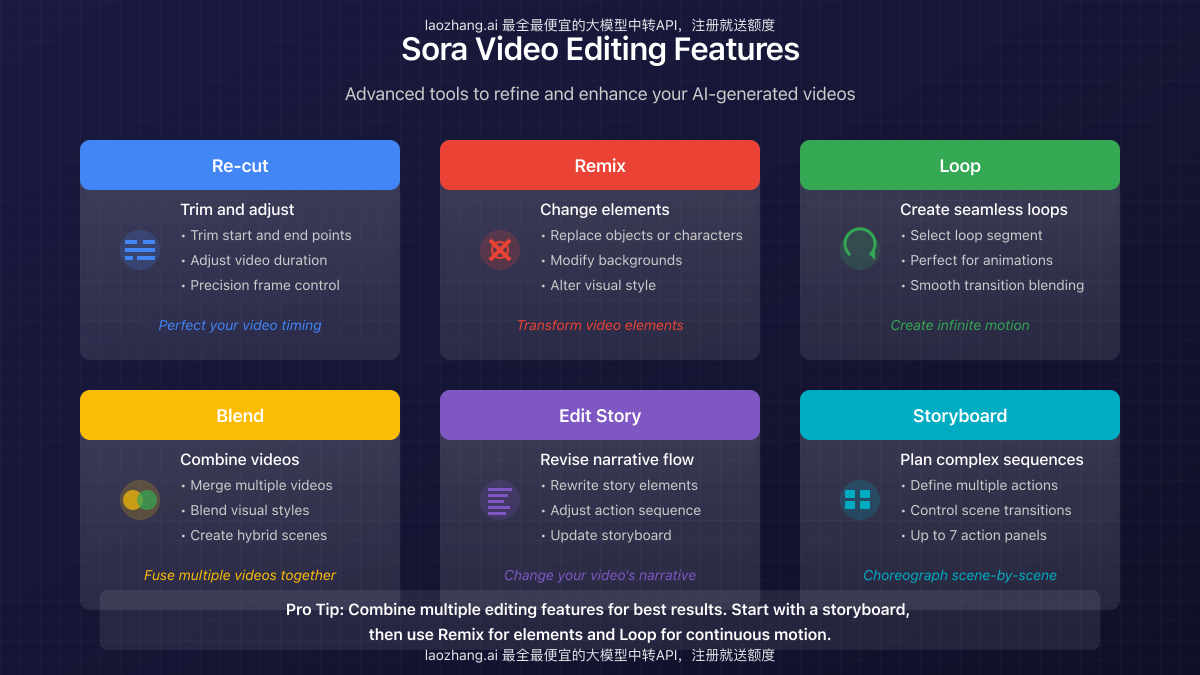
Once you’ve generated your video, Sora offers several powerful editing tools to refine your creation:
Re-cut
This tool allows you to trim and adjust your video’s timing:
- Trim start and end points to focus on the best parts
- Adjust overall video duration
- Make precise frame-by-frame adjustments
Remix
Remix lets you change elements within your video without regenerating it completely:
- Replace specific objects or characters
- Modify backgrounds while keeping foreground elements
- Change colors, lighting, or overall visual style
Loop
Create seamless loops from sections of your video:
- Select the segment you want to loop
- Perfect for creating infinite animations
- Uses AI to blend the end back to the beginning smoothly
Blend
Available on higher-tier plans, Blend combines elements from multiple videos:
- Merge two or more videos into a hybrid creation
- Blend visual styles between different generations
- Create unique transitions between scenes
Edit Story
Revise the narrative flow of your video:
- Rewrite specific story elements
- Adjust the sequence of actions
- Update the overall narrative direction
Storyboard
For complex videos, the storyboard feature offers granular control:
- Define multiple sequential actions
- Control transitions between scenes
- Create sophisticated narratives with up to 7 different panels (on higher-tier plans)
Pro tip: For best results, combine multiple editing features. Start with a storyboard for complex sequences, then use Remix to refine specific elements, and Loop for continuous motion effects.
Best Practices and Expert Tips
To get the most out of Sora, follow these proven strategies from experienced users:
Optimizing Credit Usage
- Start with shorter videos (15 seconds) to test concepts before using more credits on longer versions
- Generate one variation initially, then create more only after confirming your prompt works well
- Use lower resolutions for drafts and higher resolutions only for final versions
- Consider the Standard plan for experimentation and the Pro plan for final productions
Technical Considerations
- Vertical (9:16) videos typically work best for mobile-focused content
- The Film Noir preset often produces the most cinematic results
- Complex movements benefit from storyboarding rather than single prompts
- Sora handles slow, deliberate movements better than extremely fast action
Workflow Optimization
- Draft prompts in a text editor before submitting to Sora
- Use ChatGPT to help generate detailed prompts
- Save successful prompts in a personal library for reuse
- Analyze the prompts of videos you like in the “Featured” section
- Maintain consistent lighting and environment details across storyboarded scenes
Using Sora with Third-Party APIs
For developers and businesses looking to integrate Sora into their workflows, API access provides automated video generation capabilities. One of the most cost-effective options is laozhang.ai, which offers affordable access to Sora and other AI models.
API Integration Example
Here’s a basic example of how to use laozhang.ai’s API to generate videos with Sora:
curl https://api.laozhang.ai/v1/chat/completions \
-H "Content-Type: application/json" \
-H "Authorization: Bearer $API_KEY" \
-d '{
"model": "sora_image",
"stream": false,
"messages": [
{"role": "system", "content": "You are a helpful assistant."},
{"role": "user", "content": "A cinematic shot of a person walking through a futuristic city with neon lights reflecting in puddles on the street. Camera slowly pans upward to reveal towering skyscrapers."}
]
}'This approach allows for programmatic video generation, which is particularly useful for:
- Batch processing multiple videos
- Integrating AI video into existing applications
- Creating custom workflows with other AI tools
To get started with laozhang.ai’s API service, register here and receive free credits upon signup.
Troubleshooting Common Issues
Even with the best prompts, you might occasionally run into challenges. Here are solutions to common problems:
Problem: Blurry or Low-Quality Output
Solutions:
- Increase the resolution setting
- Add specific detail about image clarity in your prompt
- Try the “Film” preset for sharper details
Problem: Unrealistic Human Movements
Solutions:
- Describe movements more precisely in your prompt
- Use terms like “realistic human motion” or “natural movement”
- Break complex movements into separate storyboard panels
Problem: Scene Transitions Look Choppy
Solutions:
- Use storyboarding instead of trying to fit multiple transitions in one prompt
- Explicitly describe the transition type (“smooth cut to,” “dissolve to”)
- Maintain consistent elements across scenes
Problem: Running Out of Credits Quickly
Solutions:
- Start with single variations and shorter durations
- Perfect your prompt with text before generating video
- Use third-party API services like laozhang.ai for more cost-effective access
Conclusion
Sora represents a quantum leap in AI-generated video technology, offering unprecedented creative possibilities for filmmakers, marketers, content creators, and storytellers of all kinds. By understanding how to craft effective prompts, utilize the editing tools, and follow best practices, you can harness the full potential of this revolutionary platform.
Whether you’re creating content for social media, developing conceptual sequences for films, or exploring new visual storytelling techniques, Sora provides the tools to transform your ideas into stunning visual reality.
Start small, experiment freely, and gradually build your prompt engineering skills. As with any creative tool, mastery comes with practice and experimentation. The more you use Sora, the better you’ll become at crafting prompts that translate precisely to your creative vision.
Have you created something amazing with Sora? What techniques have worked best for you? Share your experiences and continue exploring the boundless possibilities of AI-generated video!