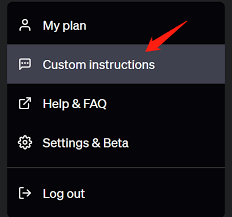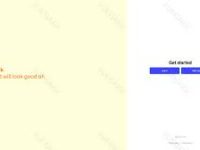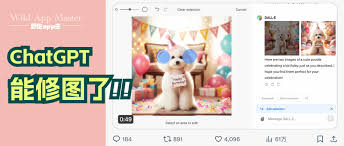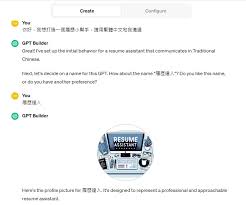Why Google Play Charged Me: Understanding Play Store Charges and Refunds
Introduction: Decoding Google Play Charges
Have you ever checked your credit card statement and wondered, “Why did Google Play charge me?” 🧐 It’s a common question. Sometimes these charges can catch you off guard, but don’t worry! We’re here to help you understand what’s happening. This article will dive into why you might see unexpected charges from Google Play and how you can handle them. We’ll walk through potential reasons, managing cancelled subscriptions, and even how to get refunds if needed.
[Insert illustration: a person puzzled over a credit card statement]
Why Google Play Charges You: The Common Reasons
There are several reasons why Google Play might charge you. Let’s break them down:
1. Purchases of Apps or Games
One straightforward reason is that you’ve bought an app or a game from the Google Play Store. When you purchase something, you get charged immediately.
2. In-App Purchases
Many games and apps offer extra features or items you can buy within the app. These are known as in-app purchases. If you or someone with access to your device buys these, you’ll see charges on your credit card.
3. Subscription Services
Subscription services like streaming apps, news, or even premium versions of apps often charge you monthly or yearly. If you forget to cancel a subscription, you’ll continue to be charged.
4. Accidental or Unauthorized Purchases
Sometimes, charges may be accidental. Maybe your kid bought a game without you knowing, or someone else made purchases on your account.
[Insert illustration: mobile phone with various app purchase options]
How to Manage Cancelled Subscriptions and Get Refunds
Seeing unexpected charges might make you anxious, but you can manage them effectively if you know what to do.
1. Checking Subscription Status
First, check your subscription status on the Google Play Store:
- Open Google Play Store app
- Tap on your profile icon
- Go to Payments and Subscriptions, then Subscriptions
- Here, you’ll see a list of all active and cancelled subscriptions
2. Cancelling Subscriptions
If you no longer need a subscription, you can cancel it:
- Go back to the Subscriptions section
- Find the subscription you want to cancel
- Tap Cancel and follow the prompts
3. Requesting Refunds
If you still feel you’ve been wrongly charged, you can request a refund:
- Visit
play.google.com - Click on Order History
- Find the item you want a refund for
- Click Request a Refund or Report a Problem
- Select a reason for the refund and submit your request
[Insert illustration: a person requesting a refund on their mobile]
Practical Tips to Avoid Unexpected Charges
Follow these tips to avoid unexpected charges in the future:
1. Use Purchase Authentication
Enable purchase authentication to prevent accidental purchases:
- Open Google Play Store app
- Tap on your profile icon
- Go to Settings, then Authentication
- Turn on purchase authentication
2. Set Up Family Sharing
Google Play offers a family sharing option which you can control:
- Go to Google Play Store
- Tap on your profile icon and select Family
- Follow steps to set up family sharing and manage purchases
3. Monitor Your Subscriptions Regularly
Make a habit of regularly checking your subscriptions:
- Set reminders to review subscriptions every month
- Cancel services you don’t use anymore
[Insert illustration: family members around a table, using devices]
Common Questions About Google Play Charges
1. Why was I charged $2 by Google Play?
Sometimes, Google Play may perform a small, temporary charge to verify your payment method. This will usually be refunded shortly afterwards.
2. Can I get a refund for an accidental purchase?
Yes, you can request a refund directly through Google Play if the purchase was accidental.
3. What if I get charged twice for the same app?
If you see a duplicate charge, report it to Google Play. You can request a refund for the duplicate transaction.
4. How to avoid charges for cancelled subscriptions?
Always make sure your subscriptions are fully cancelled by checking the status in the Google Play Store.
5. Why is there a charge for an app I didn’t purchase?
This might be due to unauthorized access. Ensure your account security by changing your password and enabling two-factor authentication.
[Insert illustration: a person using a mobile phone, looking satisfied]
Conclusion: Take Control of Your Google Play Experience
Understanding why you might see unexpected Google Play charges can relieve a lot of stress. By knowing the common reasons for charges, how to manage subscriptions, and the steps to secure refunds, you can take control of your digital purchases. Always keep an eye on your subscriptions and take advantage of Google Play’s security settings to avoid surprises. If you follow these steps, your experience with Google Play will be smooth and worry-free!
Now that you’re empowered with knowledge, go ahead and review your Google Play subscriptions and charges. You’ll feel much more confident in managing your digital purchases. 😊